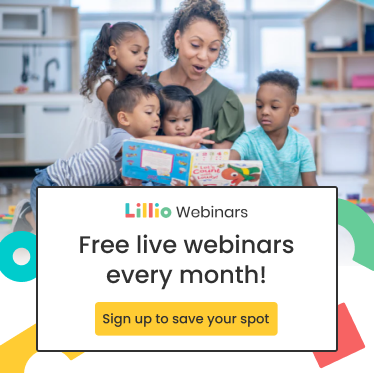10 Steps To Take When Returning Back To the Classroom With Himama
Whether you’ve been away for 1 month for summer break or 1 week after a holiday center closure, coming back to your classroom means it’s time to start fresh and revamp your classroom and your HiMama account. We’ve narrowed down the must-do’s for every center director and classroom educator to do before the first child returns to the classroom.
If you’re a little lost or a little nervous, we’ve got you! Contact one of our support team members or customer success managers and we’ll help you get everything in order.
✅ Are You A New director Using HiMama? Let Us know!
We want to make sure our information is up to date and that all of your directors/admins are comfortable with the program so please reach out to us if you’re new to the HiMama family!
✅ Check Out the Logins & Configurations Page
Auto send, classroom names, passwords, e-signature configuration, and more! Check out this page when you’re logged in to and customize your center.
✅ Watch the Director Webinar
Are you a new director or need a refresher? Attend a webinar, available in-app any time! This allows you to understand the product easily in case any educators have one-off questions. We’ll make sure they’re a pro too.
✅ New Teachers?
If you have any new educators make sure they watch the teacher webinar so they’re a pro with HiMama. The webinar is about 25 minutes in length and can be replayed, stopped, started, and accessed from any mobile device or desktop computer.
✅ Fill Out the Menus And Calendars
Families can see menus and calendars online so make sure yours are up to date so everyone is in the loop.
✅ Graduate Children
Have children who left your center? Graduate them! Familie will still be able to see the photos and daily reports but they will no longer show up on your classroom attendance list.
✅ Get Logged In!
Each classroom will have their own unique username and password. Your classroom will share the username and password on your communal tablet or on your individual devices. You can be logged in at the same time with the same username and password so you can see updates your other team members make throughout the day even if you’re not physically together.
✅ Add In the New Children
Have new children joining you? They’ll need a profile ASAP and it can be done with a couple of clicks. Once you create a profile, add the parent’s emails—remember: this will invite them to HiMama right away so make sure their email is correctly entered.
✅ Make Sure Families Have the HiMama App Downloaded
Parents will want to receive the daily photo updates and reports so make sure all of your families download the HiMama app to see updates in real-time. Here’s how you can announce it to your families
✅ Breathe!
You’ve got this! HiMama is here to help. If you’re stuck make sure to check out our help center for resources or contact our wonderful support team.
Kiah Price is a Social Media Specialist at HiMama. Prior to HiMama she was an Early Childhood Educator in a preschool classroom in Toronto. She is the Jill of all trades at HiMama from dipping her toes in Sales, Customer Success, Operations, and Marketing! She enjoys sweating through spin classes, hot yoga, and biking along the waterfront trails in Toronto. She loves traveling and trying new foods and wines across the globe- 29 countries and counting!
More by Kiah